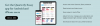A new app
Introducing Quarterly Essay’s new app for Android and iPhone users.
Follow these simple steps to install the new app on your device.
While on an Android device, tap here to install instantly.

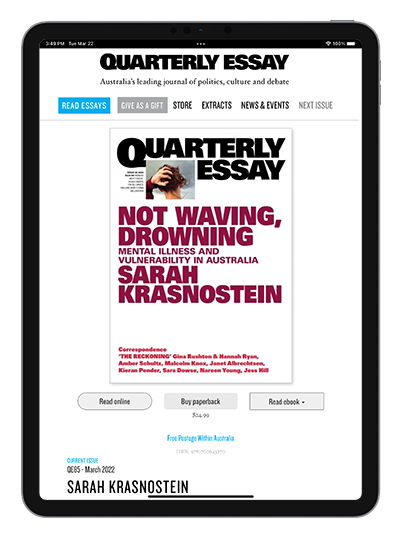
Quarterly Essay has developed a new app for Android and iPhone users, to improve your reading experience online – across computer, mobile and tablet devices.
Using the latest technology, Quarterly Essay is upgrading from a traditional app that you download from an app store to a web app that can be installed directly from our website to your device home screen.
This new technology takes the best of web and mobile applications and combines them into one. Think of it as a normal website, but you can save it to the home screen of your device, where it looks and feels like an app.
Check out the following guides for installing the Quarterly Essay app on your Apple or Android device.
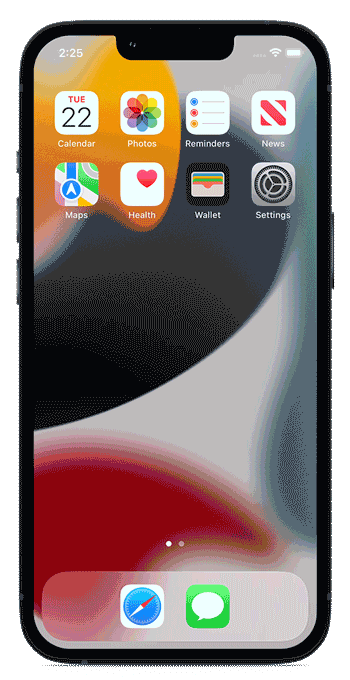
Installing the Quarterly Essay app on your iPhone or iPad
-
Go to quarterlyessay.com.au on your device.
-
Within Safari, locate and tap on the share menu icon, which looks like a box with an upward facing arrow. On an iPad it will be up top and to the right of your Safari window. On an iPhone it will be centre bottom.

-
In the pop-up menu, locate and tap on Add to Home Screen. On an iPhone you may need to swipe up or scroll down.
-
After tapping Add you will be able to find Quarterly Essay app on your home screen.
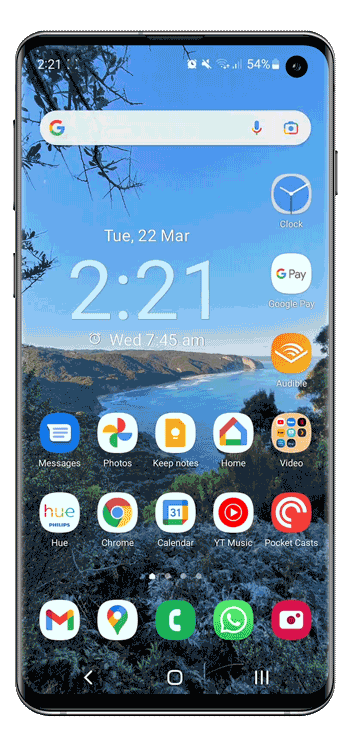
Installing the Quarterly Essay app on your Android device
Below are the manual installation instructions, while on an Android device you can tap here to install instantly.
-
Go to quarterlyessay.com.au
-
Within Chrome, locate and tap on the “more options” menu icon, which looks like three vertical dots in the top right corner of your display.

-
In the drop-down menu, locate and tap on Install app.
-
On the corresponding pop-up, click Add and you will then be able to find the Quarterly Essay app on your home screen.
We’ve built in some great new features, with more to come
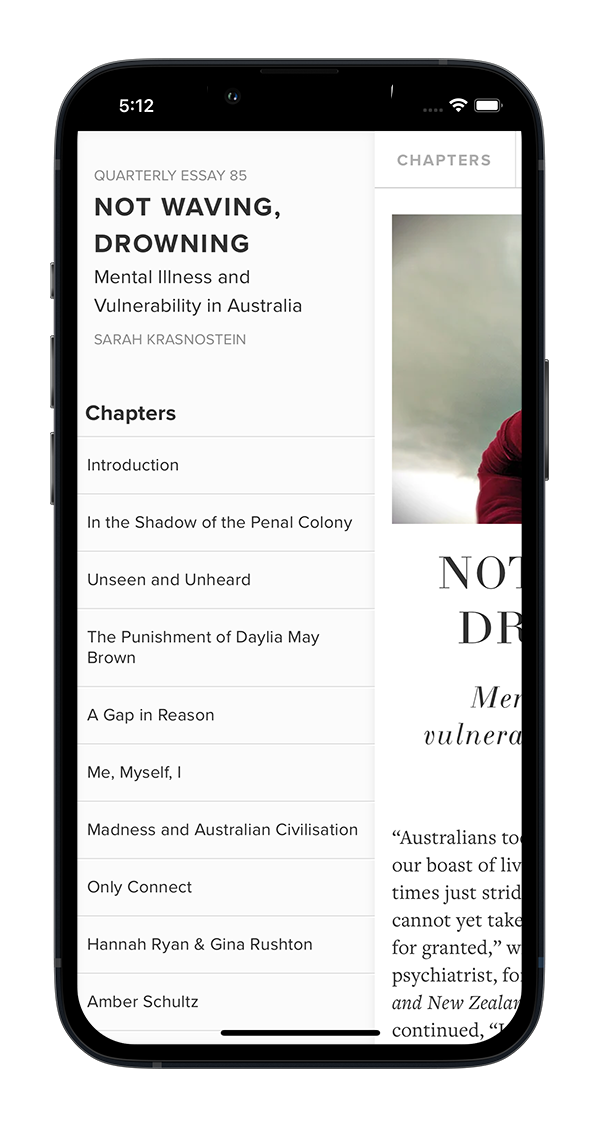
Navigation and chapters
You can read through the issue with the pagination at the bottom of the page, or, jump directly to any chapter from the “Chapters” menu.
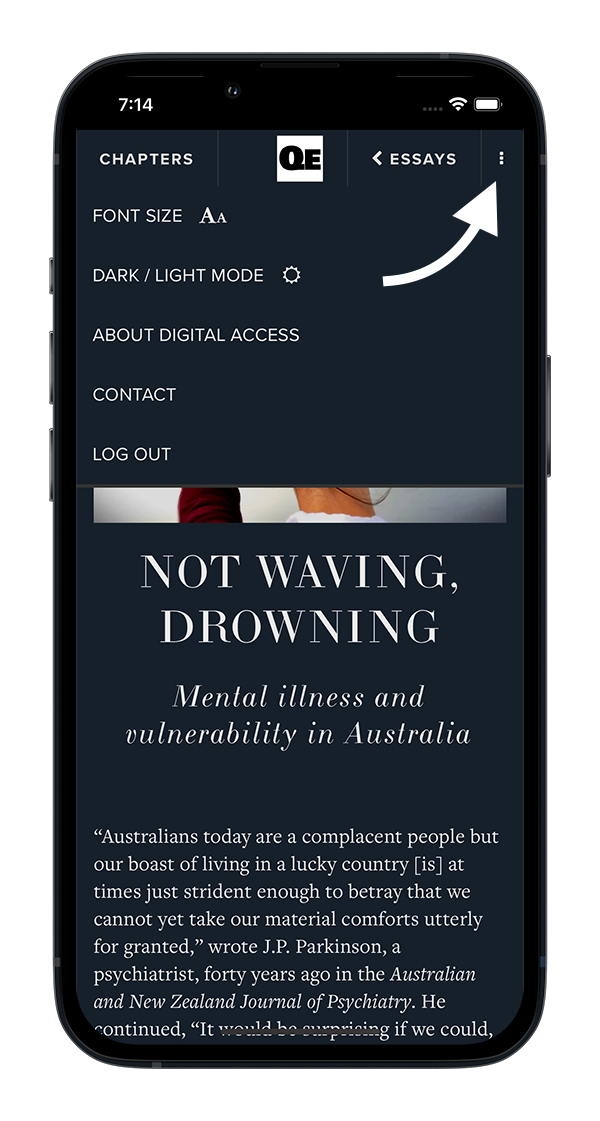
Control font sizes, manage account and more
Switch between regular and large font, manage your subscription and toggle between light and dark reading modes. Just look for the menu button in the top right of your device screen.
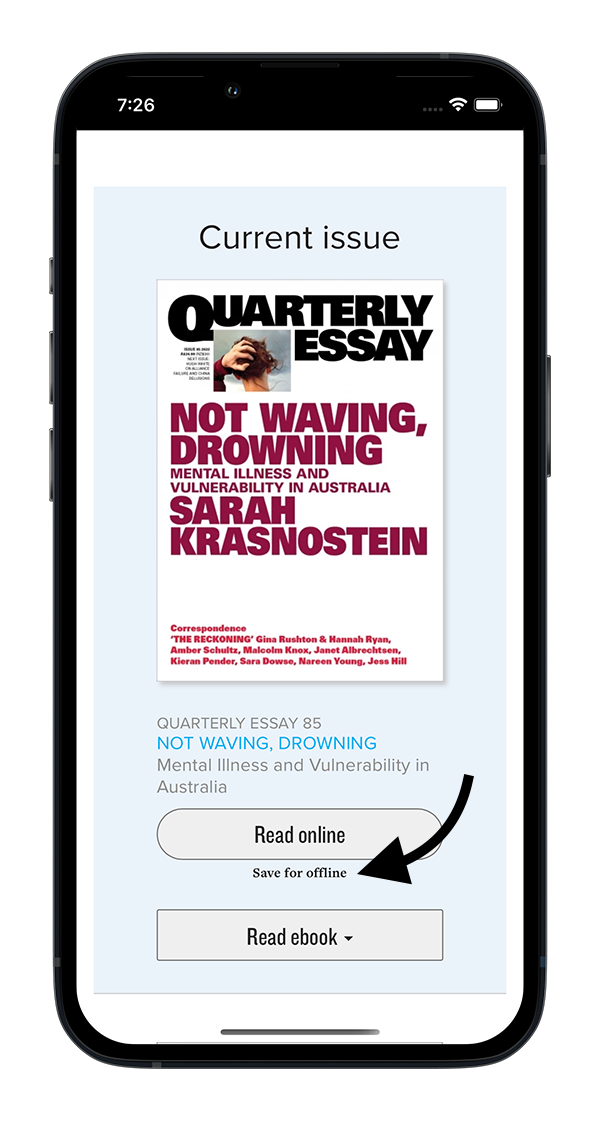
Read Offline
As part of the new app, you can save an edition for later when you might be out of range or in aeroplane mode. As always, you can also find the option to download an Ebook for your preferred device.
Need help? Get in touch.